This post was updated 418 days ago and some of the ideas may be out of date.
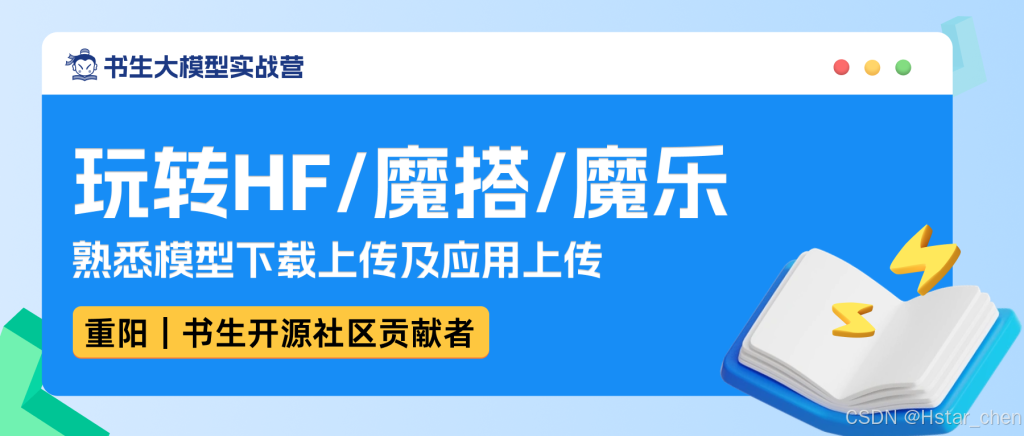
获取InternLM模型
注册HF平台(需要魔法上网)
Hugging Face 最初专注于开发聊天机器人服务。尽管他们的聊天机器人项目并未取得预期的成功,但他们在GitHub上开源的Transformers库却意外地在机器学习领域引起了巨大轰动。
如今,Hugging Face已经发展成为一个拥有超过100,000个预训练模型和10,000个数据集的平台,被誉为机器学习界的GitHub。
进入Hugging Face的官网进行注册:
https://huggingface.co/ InternLM模型下载
例如使用internlm2_5-1_8b,项目地址:
https://huggingface.co/internlm/internlm2_5-1_8b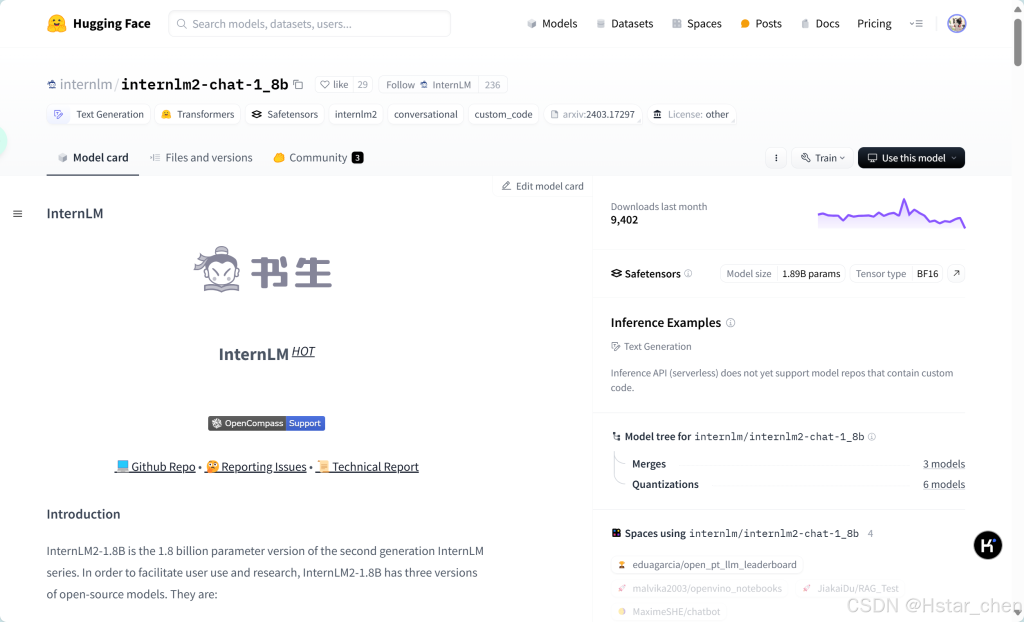
GitHub CodeSpace的使用
使用CodeSpace,选择Jupyter Notebook进行创建环境,可以进入网页版VSCode的界面。
https://github.com/codespaces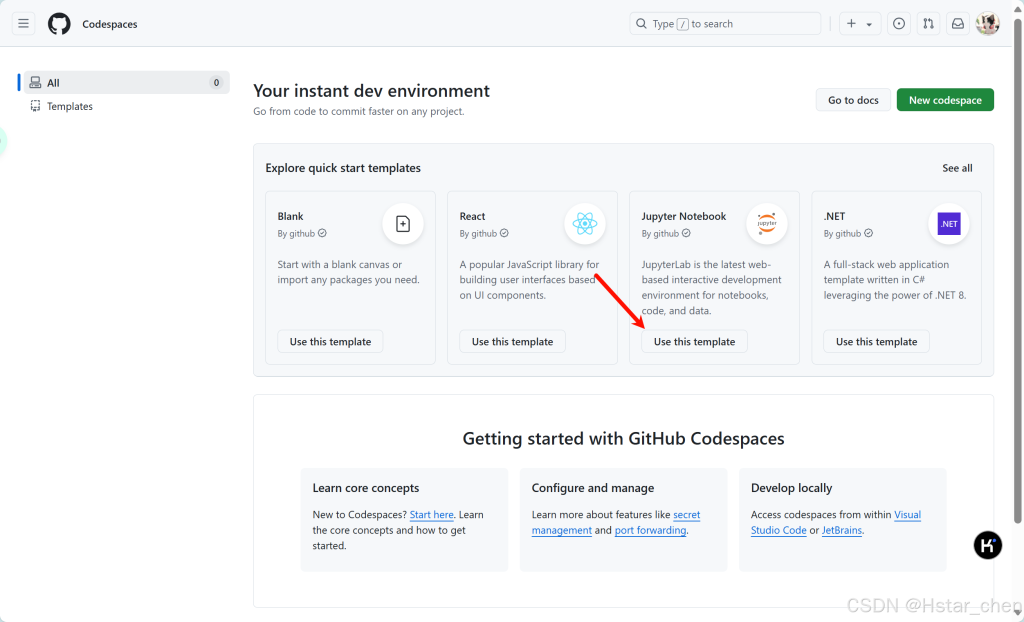
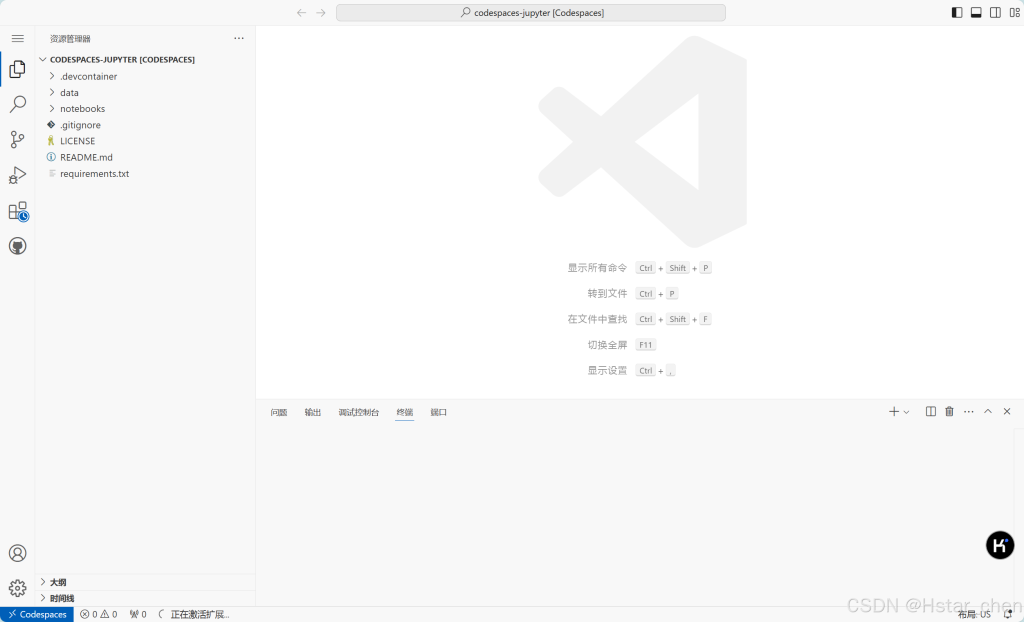
在界面下方的终端(terminal)安装以下依赖,便于模型运行。
# 安装transformers
pip install transformers==4.38
pip install sentencepiece==0.1.99
pip install einops==0.8.0
pip install protobuf==5.27.2
pip install accelerate==0.33.0下载internlm2_5-7b-chat的配置文件
新建一个hf_download_josn.py 文件
touch hf_download_josn.py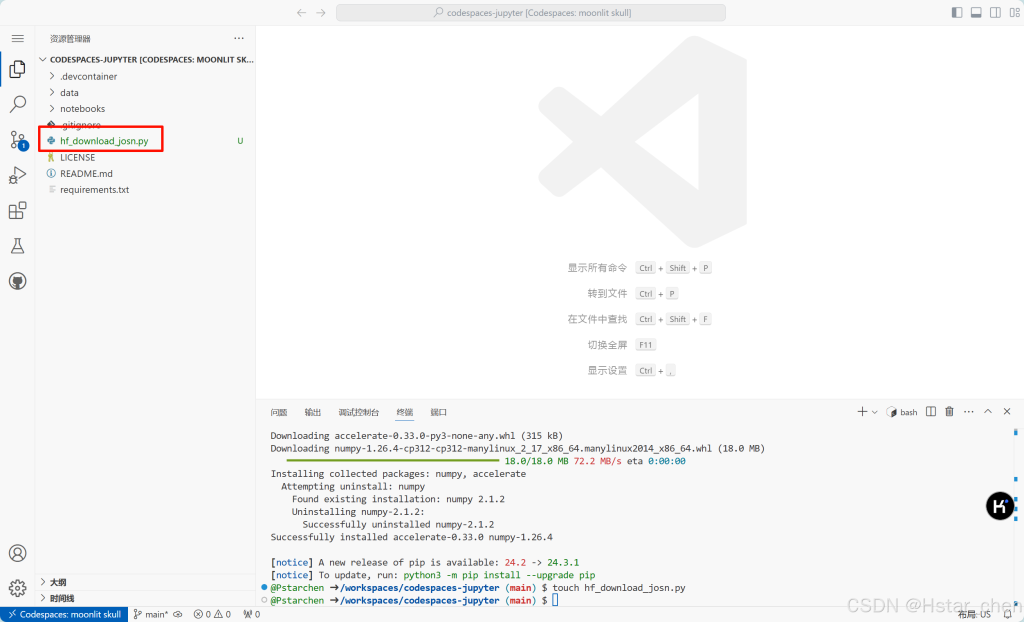
在这个文件中,粘贴以下代码
import os
from huggingface_hub import hf_hub_download
# 指定模型标识符
repo_id = "internlm/internlm2_5-7b"
# 指定要下载的文件列表
files_to_download = [
{"filename": "config.json"},
{"filename": "model.safetensors.index.json"}
]
# 创建一个目录来存放下载的文件
local_dir = f"{repo_id.split('/')[1]}"
os.makedirs(local_dir, exist_ok=True)
# 遍历文件列表并下载每个文件
for file_info in files_to_download:
file_path = hf_hub_download(
repo_id=repo_id,
filename=file_info["filename"],
local_dir=local_dir
)
print(f"{file_info['filename']} file downloaded to: {file_path}")运行该文件(注意文件目录请在该文件所在目录下运行该文件)
下载internlm2_5-chat-1_8b并打印示例输出
创建一个python文件用于下载internlm2_5-1_8B模型并运行。
touch hf_download_1_8_demo.py在CodeSpace平台上是没有GPU资源的,所以只能使用CPU进行推理,我们需要修改跟CUDA有关的API,在hf_download_1_8_demo.py文件中粘贴以下内容:
import torch
from transformers import AutoTokenizer, AutoModelForCausalLM
tokenizer = AutoTokenizer.from_pretrained("internlm/internlm2_5-1_8b", trust_remote_code=True)
model = AutoModelForCausalLM.from_pretrained("internlm/internlm2_5-1_8b", torch_dtype=torch.float16, trust_remote_code=True)
model = model.eval()
inputs = tokenizer(["A beautiful flower"], return_tensors="pt")
gen_kwargs = {
"max_length": 128,
"top_p": 0.8,
"temperature": 0.8,
"do_sample": True,
"repetition_penalty": 1.0
}
# 以下内容可选,如果解除注释等待一段时间后可以看到模型输出
# output = model.generate(**inputs, **gen_kwargs)
# output = tokenizer.decode(output[0].tolist(), skip_special_tokens=True)
# print(output)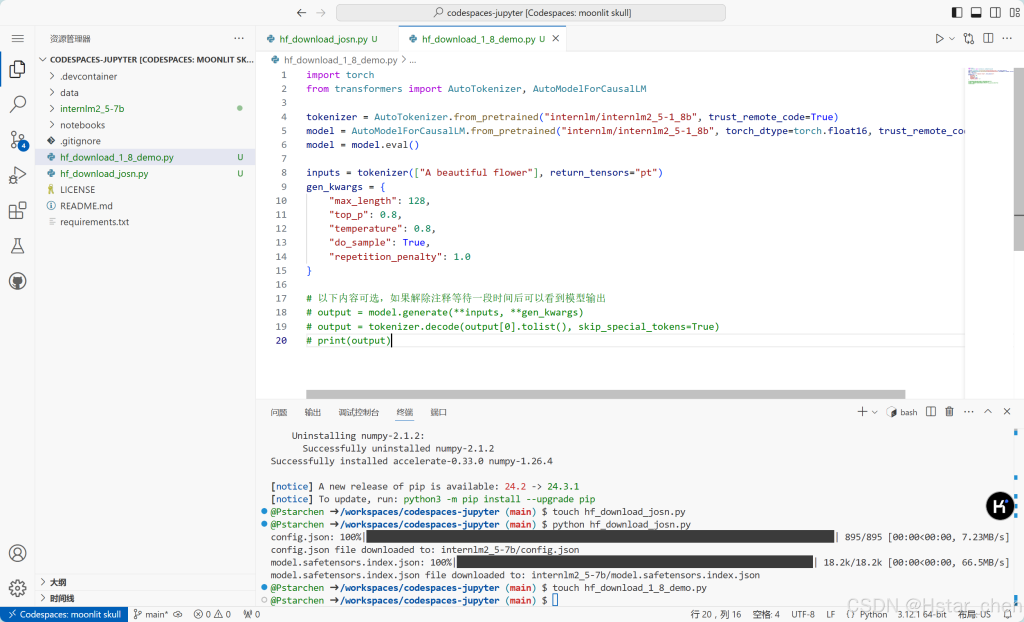
运行后会在控制台返回模型生成的结果(解除注释后)

Hugging Face Spaces的使用
Hugging Face Spaces 是一个允许我们轻松地托管、分享和发现基于机器学习模型的应用的平台。Spaces 使得开发者可以快速将我们的模型部署为可交互的 web 应用,且无需担心后端基础设施或部署的复杂性。 首先访问以下链接,进入Spaces。在右上角点击Create new Space进行创建:
https://huggingface.co/spaces在创建页面中,输入项目名为intern_cobuild,并选择Static应用进行创建
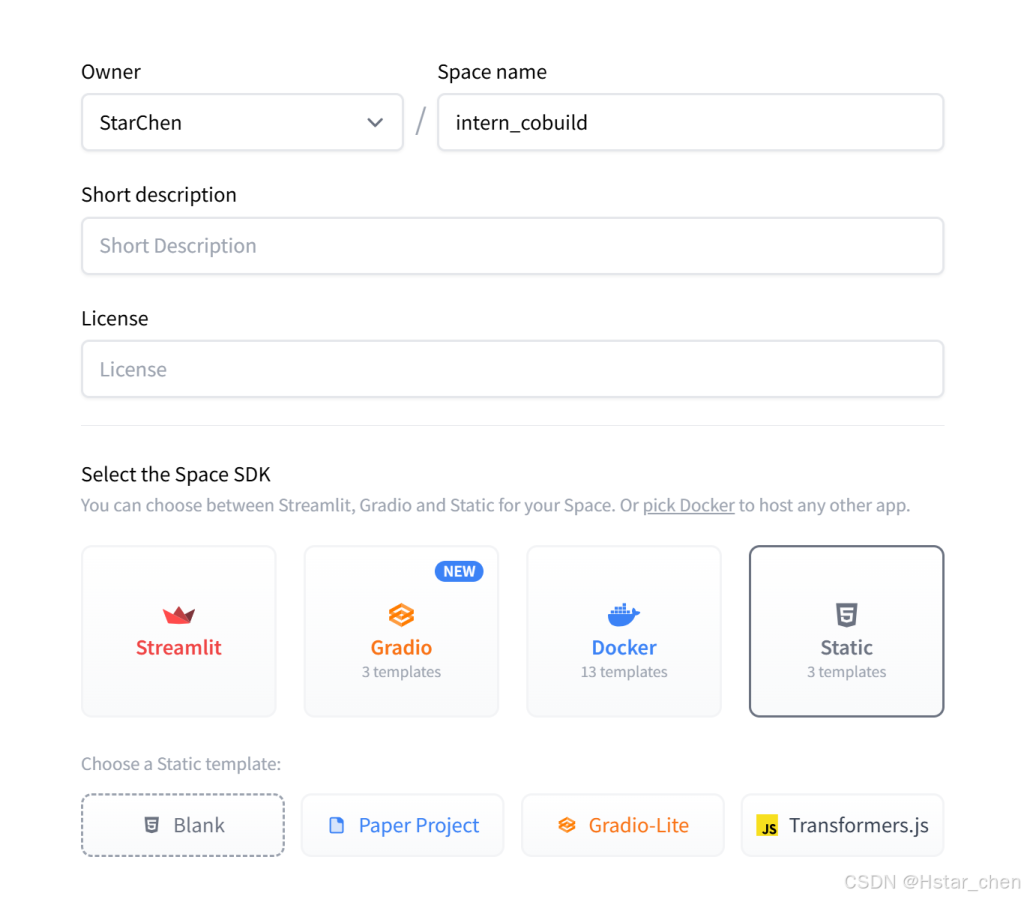
创建成功后会自动跳转到一个默认的HTML页面。
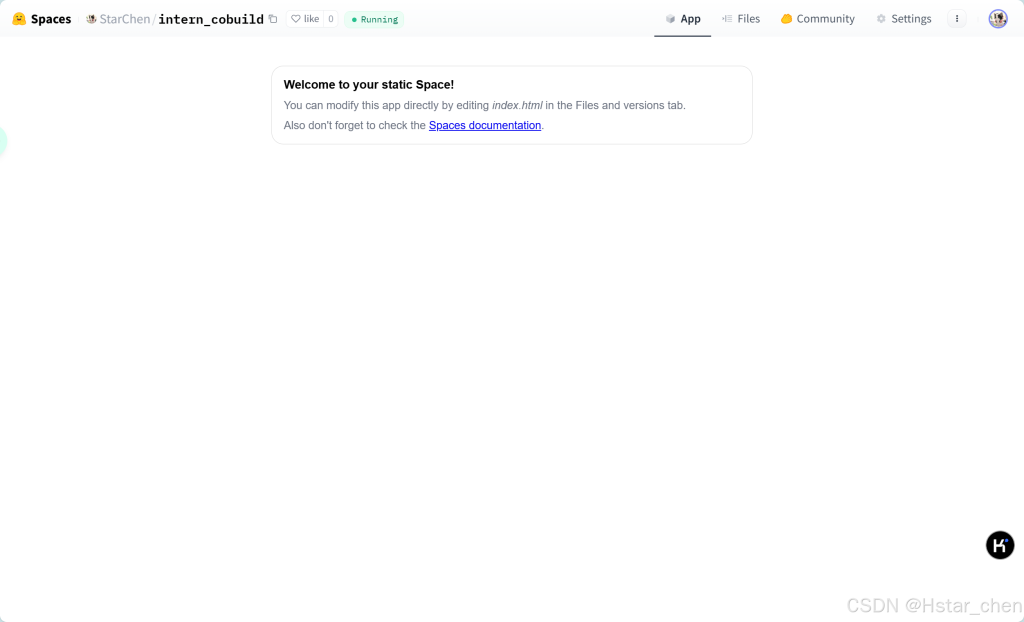
创建好项目后,回到我们的CodeSpace,接着clone项目。
注意这里请替换你自己的username
cd /workspaces/codespaces-jupyter
# 请将<your_username>替换你自己的username
git clone https://huggingface.co/spaces/<your_username>/intern_cobuild
cd /workspaces/codespaces-jupyter/intern_cobuild
找到该目录文件夹下的index.html文件,修改我们的html代码
<!doctype html>
<html>
<head>
<meta charset="utf-8" />
<meta name="viewport" content="width=device-width" />
<title>My static Space</title>
<style>
html, body {
margin: 0;
padding: 0;
height: 100%;
}
body {
display: flex;
justify-content: center;
align-items: center;
}
iframe {
width: 430px;
height: 932px;
border: none;
}
</style>
</head>
<body>
<iframe src="https://colearn.intern-ai.org.cn/cobuild" title="description"></iframe>
</body>
</html>保存后就可以push到远程仓库上了,它会自动更新页面。
git add .
git commit -m "update: colearn page"
git push
如果报错:remote: Password authentication in git is no longer supported. You must use a user access token or an SSH key instead.
请再次设置这个项目的验证,这个地方需要用户的Access Tokens(具体获取方式见下文 "2.1.5 模型上传")
git remote set-url origin https://<user_name>:<token>@huggingface.co/<repo_path>
例如:
git remote set-url origin https://jack:hf_xxxxx@huggingface.co/spaces/jack/intern_cobuild/
然后再次git push即可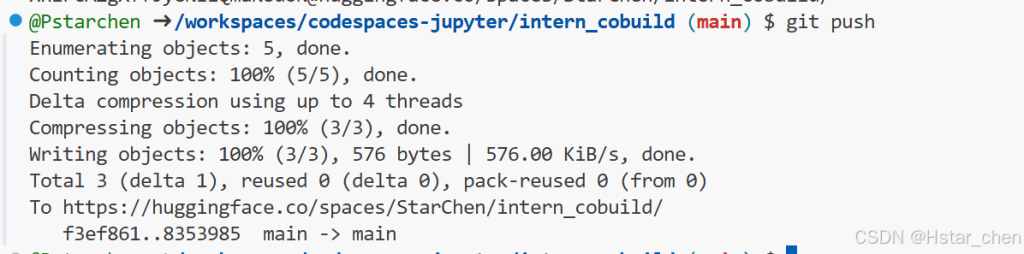
再次进入Space界面,就可以看到实战营的共建活动捏~
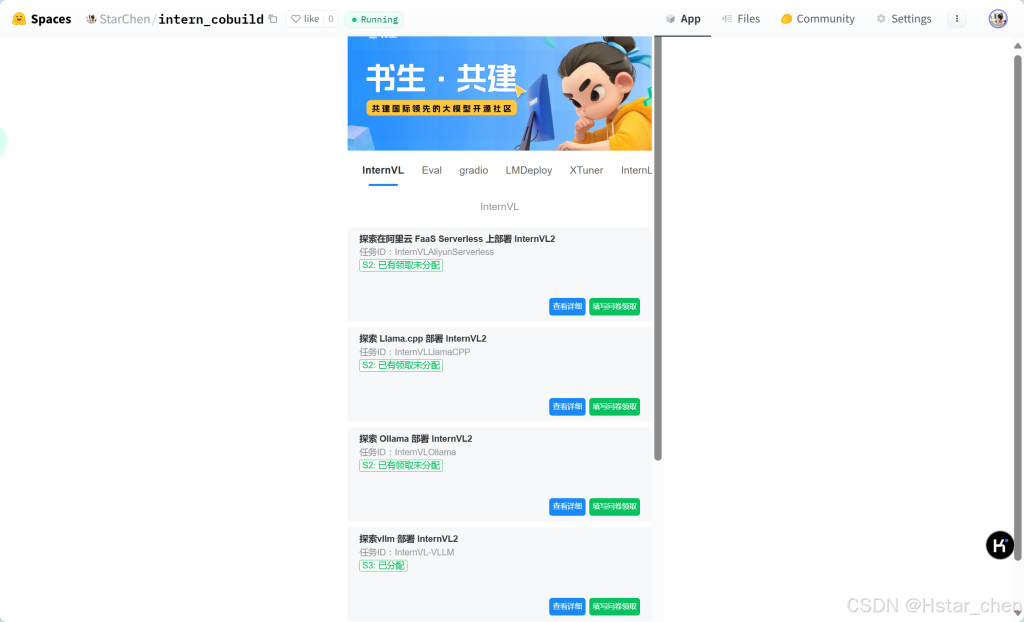
模型上传
通过CLI上传 Hugging Face同样是跟Git相关联,通常大模型的模型文件都比较大,因此我们需要安装git lfs,对大文件系统支持。
curl -s https://packagecloud.io/install/repositories/github/git-lfs/script.deb.sh | sudo bash
# sudo apt-get install git-lfs # CodeSpace里面可能会有aptkey冲突且没有足够权限
git lfs install # 直接在git环境下配置git LFS
pip install huggingface_hub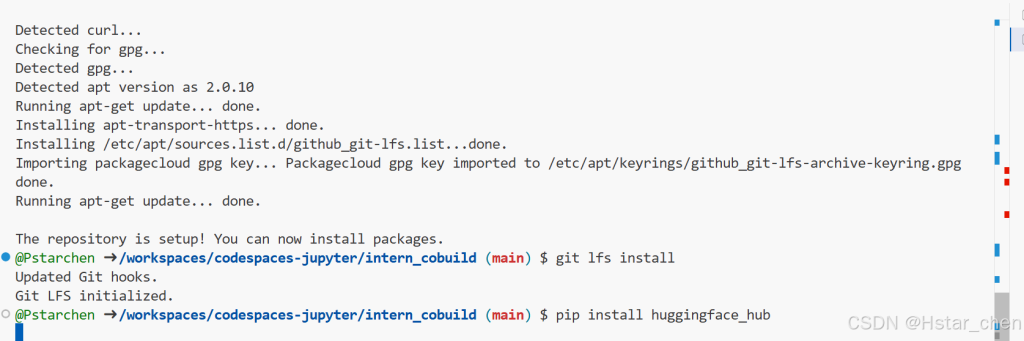
在CodeSpace里面,使用
git config --global credential.helper store
huggingface-cli login找到刚刚获取到的token,输入进去(注意:不会有明文回显)。

创建项目
cd /workspaces/codespaces-jupyter
#intern_study_L0_4就是model_name
huggingface-cli repo create intern_study_L0_4
# 克隆到本地 your_github_name 注意替换成你自己的
git clone https://huggingface.co/{your_github_name}/intern_study_L0_4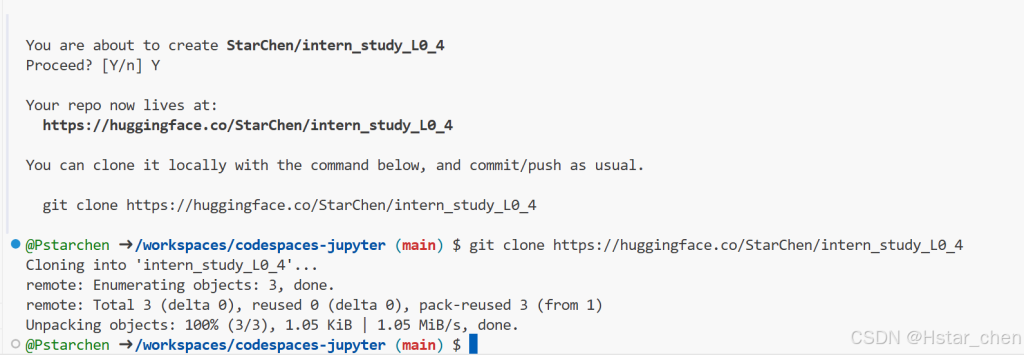
克隆好之后,刷新文件目录可以看到克隆好的intern_study_L0_4文件夹。
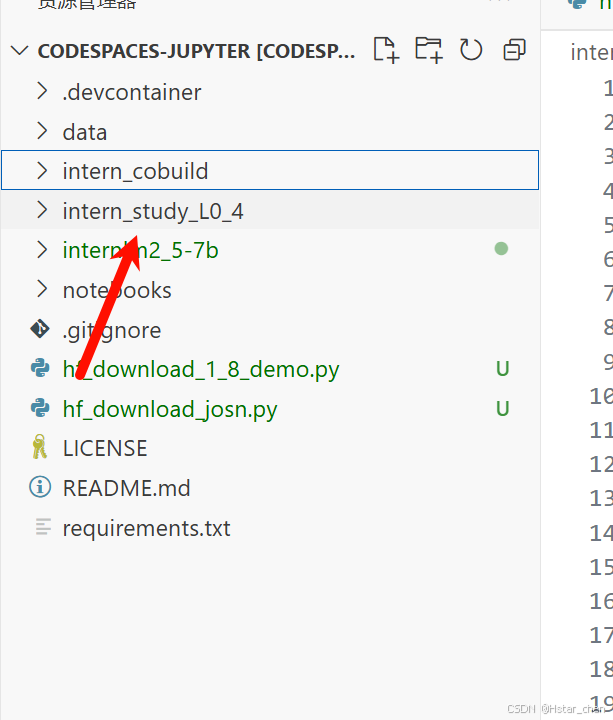
可以写一个README.md文件,比如可以粘贴以下内容:
# 书生浦语大模型实战营camp4
- hugging face模型上传测试
- 更多内容请访问 https://github.com/InternLM/Tutorial/tree/camp4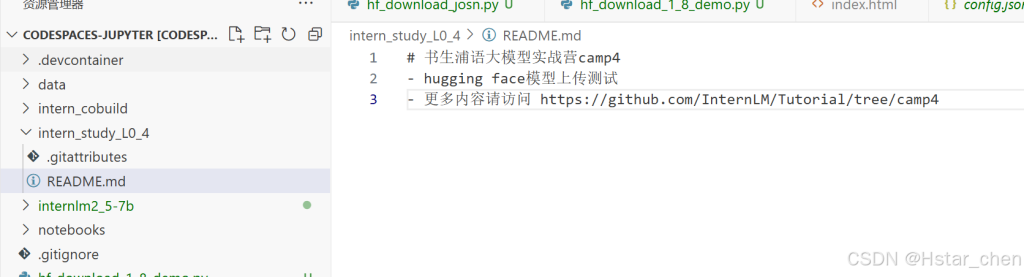
现在可以用git提交到远程仓库
cd intern_study_L0_4
git add .
git commit -m "add:intern_study_L0_4"
git push注意,如果git push 报错,可能是第一次上传时需要验证,请使用以下命令,注意替换<>里面的内容,然后再次git push一下就可以了git remote set-url origin https://<user_name>:<token>@huggingface.co/<repo_path>
# 如 git remote set-url origin https://blank:hf_xxxxxxxxxxx@huggingface.co/blank/intern_study_L0_4
# 这里blank和hf_xxxxxxxxxxxx只是示例 请替换为你的username和之前申请的access token
git pull origin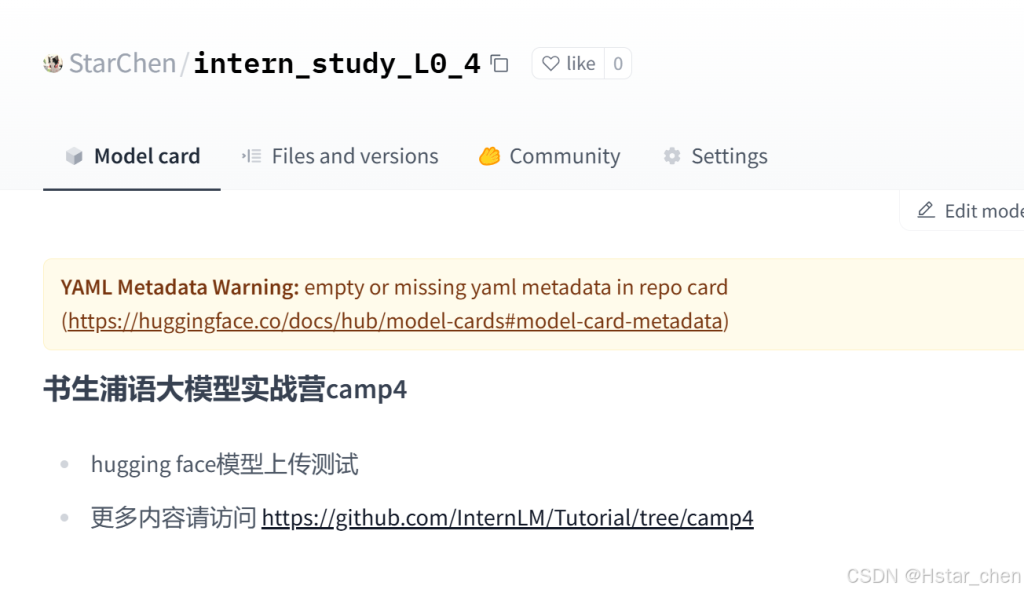


参与讨论